Cookie Policy
Our website uses cookies to give you the best online experience. By using our site and agreeing to this policy, you consent to our use of cookies in accordance with these terms.
What is a cookie and how do we use them?
A cookie is a file containing a piece of data (a string of letters and numbers) that is sent by a web server to a web browser and stored by the browser when you visit a website. The identifier is then sent back to the server each time the browser requests a page from the server.
Cookies do not contain any information that personally identifies you, but personal information may be linked to the information stored in and obtained from cookies.
We may use the information we obtain from your use of our cookies for the following purposes:
- To recognise your computer when you visit our website
- To improve the website’s usability
- To analyse the use of the website
- To personalise our website for you (e.g. to show you product recommendations based on your previous purchases)
- To track you as you navigate our website, and enable the use of certain functionalities (e.g. add/remove products to and from the order basket, completing a purchase within checkout, etc.)
- To remember you when you return to our website (e.g. if you add products to the order form but decide not to complete a purchase during that visit, we save the order form reference number in a cookie so that we can retrieve it for your next visit)
- To show you advertisements on our website and third-party websites, based on browsing activity on our website
If you’d like to block or delete cookies from ‘rs-integratedsupply.com , or any other website you visit, you can use your browser to do this. We’ve provided some information about blocking and deleting cookies at the bottom of this policy.
What types of cookies do we use?
There are two different types of cookies that we use:
- Cookies required for functionality and navigation
These cookies are essential for the proper functioning and easy navigation of our website. For example they enable the order basket functionality and for you to stay logged in as you move through our website. If you refuse to accept these cookies, it will impact on the usability of certain features of our website.
- Cookies for analytics, targeting and advertising purposes
Analytics cookies gather general information on how users use our website, e.g. which pages users visit most frequently and whether users receive any error messages from the website.
Targeting and advertising cookies are used to tailor advertisements and recommendations shown on our website and third-party websites to your interests. These cookies may be linked to social networks and your activity on other websites, so that you see customised adverts on third party websites based on your online activity. They also enable advertisers to limit the number of times the same advertisement is shown to you and evaluate the efficiency of an advertising campaign. These cookies are placed by advertising networks with our agreement.
If you choose to delete or block these cookies, it will not reduce the functionality of our website.
Below is a list of the cookies used on the rs-integratedsupply.com website, with an explanation of what each one is used for. Please note that the www.mymro.com, www.mycat.com, www.rs-integratedsupply.com, *eu.dynamicseam.com, *dynamicseam.com, www.rs-industria.com websites have separate cookie policies.
Our Cookies
Cookie Category: Necessary
| Host | Cookie Name | Cookie Purpose | Provider |
|---|---|---|---|
| rs-integratedsupply.com | __cf_bm | This cookie is used to distinguish between humans and bots. This is beneficial for the website, to make valid reports on the use of their website. | hubspot.com, vimeo.com |
| rs-integratedsupply.com | _GRECAPTCHA, rc::a, rc::b, rc::c | This cookie is used to distinguish between humans and bots. This is beneficial for the website, to make valid reports on the use of their website. | google.com |
| rs-integratedsupply.com | CookieConsent | Stores the user’s cookie consent state for the current domain | rs-integratedsupply.com |
| rs-integratedsupply.com | embed/v3/counters.gif | Used to implement forms on the website. | forms.hsforms.com |
| rs-integratedsupply.com | YSC, _ga, SID, PREF, SAPISID, CONSENT, VISITOR_INFO1_LIVE, LOGIN_INFO, HSID, SSID, APISID | These cookies track viewing behaviours of videos on our site, and to personalise your suggested videos on YouTube | YouTube |
Cookie Category: Preferences
| Host | Cookie Name | Cookie Purpose | Provider |
|---|---|---|---|
| rs-integratedsupply.com | pll_language | This cookie is used to determine the preferred language of the visitor and sets the language accordingly on the website, if possible. | rs-integratedsupply.com |
Cookie Category: Statistics
| Host | Cookie Name | Cookie Purpose | Provider |
|---|---|---|---|
| rs-integratedsupply.com | __hssc | Identifies if the cookie data needs to be updated in the visitor’s browser. | rs-integratedsupply.com |
| rs-integratedsupply.com | __hssrc | Used to recognise the visitor’s browser upon re-entry on the website. | rs-integratedsupply.com |
| rs-integratedsupply.com | __hstc | Sets a unique ID for the session. This allows the website to obtain data on visitor behaviour for statistical purposes. | rs-integratedsupply.com |
| rs-integratedsupply.com | _ga | Registers a unique ID that is used to generate statistical data on how the visitor uses the website. | rs-integratedsupply.com |
| rs-integratedsupply.com | _ga_# | Used by Google Analytics to collect data on the number of times a user has visited the website as well as dates for the first and most recent visit. | rs-integratedsupply.com |
| rs-integratedsupply.com | _hjAbsoluteSessionInProgress | This cookie is used to count how many times a website has been visited by different visitors – this is done by assigning the visitor an ID, so the visitor does not get registered twice. | rs-integratedsupply.com |
| rs-integratedsupply.com | _hjFirstSeen | This cookie is used to determine if the visitor has visited the website before, or if it is a new visitor on the website. | rs-integratedsupply.com |
| rs-integratedsupply.com | _hjIncludedInSessionSample_# | Collects statistics on the visitor’s visits to the website, such as the number of visits, average time spent on the website and what pages have been read. | rs-integratedsupply.com |
| rs-integratedsupply.com | _hjSession_# | Collects statistics on the visitor’s visits to the website, such as the number of visits, average time spent on the website and what pages have been read. | rs-integratedsupply.com |
| rs-integratedsupply.com | _hjSessionUser_# | Collects statistics on the visitor’s visits to the website, such as the number of visits, average time spent on the website and what pages have been read. | rs-integratedsupply.com |
| rs-integratedsupply.com | hubspotutk | Sets a unique ID for the session. This allows the website to obtain data on visitor behaviour for statistical purposes. | rs-integratedsupply.com |
| rs-integratedsupply.com | _hjRecordingEnabled | Collects data on the user’s navigation and behavior on the website. This is used to compile statistical reports and heatmaps for the website owner. | hotjar.com |
| rs-integratedsupply.com | _hjRecordingLastActivity | Sets a unique ID for the session. This allows the website to obtain data on visitor behaviour for statistical purposes. | hotjar.com |
| rs-integratedsupply.com | hjActiveViewportIds | Stores user active viewports IDs. Stores an expiration Timestamp that is used to validate active viewports on script initialization. | hotjar.com |
| rs-integratedsupply.com | hjViewportId | Saves the user’s screen size to adjust the size of images on the website. | hotjar.com |
Cookie Category: Marketing
| Host | Cookie Name | Cookie Purpose | Provider |
|---|---|---|---|
| rs-integratedsupply.com | __ptq.gif | Sends data to the marketing platform HubSpot about the visitor’s device and behaviour. Tracks the visitor across devices and marketing | hubspot.com |
| rs-integratedsupply.com | 1P_JAR, OGPC, SID, HSID, SSID, APISID, SAPSID, SAPISID, NID, CONSENT, HSID, X-SS-WNB, NID, SID, SIDCC, SSID, APISID, SS-PC_1, AID, DV, UULE, OTZ | These cookies are used for analytics and advertising – to help us improve and understand how people use Google, and to help us deliver ads and make them more relevant to you | google.com |
Cookies provided by RS Integrated Supply (see column on the right in the above table) are installed on your devices for maximum 12 months. At the expiry of the 12 months period, users are invited to accept cookies again. However, cookies provided by 3rd parties will have their own expiry date. Please refer to the 3rd party cookie policy on their website for more information on this.
Cookie preferences
For more information relating to the use of cookies on websites, including how to block or delete cookies, visit www.allaboutcookies.org. We have also set out some useful guidance below to help you block or delete cookies if you use Internet Explorer or Mozilla Firefox. As explained above, however, blocking or deleting all cookies will have a negative impact on the usability of our website.
Updating cookie consent
- When you first visit the website, you should encounter a cookie consent banner or pop-up displayed on the page.
- Take a moment to read the information provided in the cookie consent banner. It usually explains the purpose of cookies and provides options for managing your consent.
- Look for a link or button within the cookie consent banner that allows you to modify your preferences. It may be labeled as “Cookie settings,” “Manage preferences,” or something similar.
- Clicking on the “Cookie settings” or similar link/button should lead you to a cookie consent management interface.
- In the cookie consent management interface, you should see options to customize your cookie preferences.
- This may include toggles, checkboxes, or other controls that allow you to enable or disable specific categories of cookies or individual cookies.
- After adjusting your cookie preferences, look for a “Save,” “Apply,” or similar button to store your updated settings.
- Once you have saved your updated preferences, you can continue browsing the website.
Please note that the exact steps and options for updating cookie consent may vary.
Blocking cookies
Most browsers allow you to refuse to accept cookies. For example (at the time the policy was drafted):
Blocking cookies in Microsoft Edge:
- Open Microsoft Edge on your computer.
- Click on the three-dot menu icon located in the top-right corner of the browser window.
- From the drop-down menu, select “Settings.”
- In the Settings menu, scroll down and click on “Privacy, search, and services” in the left sidebar.
- Under the “Cookies and other site data” section, click on the dropdown menu.
- Choose the “Block all cookies” option.
- You can also use the “Block only third-party cookies” option if you prefer to allow first-party cookies.
- Close the Settings tab, and Microsoft Edge will now block cookies according to your selected preferences.
Blocking cookies in Mozilla Firefox:
- Open Mozilla Firefox on your computer.
- Click on the three-line menu icon located in the top-right corner of the browser window.
- From the drop-down menu, select “Options.”
- In the Options menu, select “Privacy & Security” in the left sidebar.
- Under the “Cookies and Site Data” section, click on the “Custom” option next to “Firefox will.”
- Check the box next to “Block cookies.”
- You can also use the “All third-party cookies” option if you prefer to allow first-party cookies.
- Close the Options tab, and Mozilla Firefox will now block cookies according to your selected preferences.
Blocking cookies in Google Chrome:
- Open Google Chrome on your computer.
- Click on the three-dot menu icon located in the top-right corner of the browser window.
- From the drop-down menu, select “Settings.”
- Scroll down and click on “Advanced” to expand the advanced settings.
- Under the “Privacy and security” section, click on “Content settings.”
- Select “Cookies.”
- Toggle the switch next to “Allow sites to save and read cookie data” to turn it off. This will block all cookies from being stored on your device.
- Additionally, you can click on “Add” under the “Block” section to manually block specific websites from saving cookies.
- Close the settings tab.
Blocking cookies in Safari:
- Open Safari on your Mac or iOS device.
- Click on “Safari” in the top menu bar and select “Preferences.”
- In the Preferences window, navigate to the “Privacy” tab.
- Under “Cookies and website data,” select one of the following options:
- “Always block” to completely prevent all websites from saving cookies.
- “Allow from current website only” to only allow cookies from the website you are currently visiting.
- “Allow from websites I visit” to enable cookies from all websites you visit but block third-party cookies.
- Close the preferences window.
Blocking cookies in DuckDuckGo:
DuckDuckGo is a privacy-focused search engine and doesn’t store cookies by default. However, it’s recommended to adjust browser settings for better privacy:
- Open DuckDuckGo in your preferred web browser.
- Click on the three-line menu icon located in the top-right corner of the browser window.
- Select “Settings.”
- Under the “Privacy Essentials” section, make sure “Privacy Protection” is enabled.
- You can customize your privacy settings further by exploring the options available in the DuckDuckGo settings.
- Close the settings tab.
Deleting cookies
You can also delete cookies already stored on your computer:
Deleting cookies in Microsoft Edge:
- Open Microsoft Edge on your computer.
- Click on the three-dot menu icon located in the top-right corner of the browser window.
- From the drop-down menu, select “Settings.”
- In the Settings menu, scroll down and click on “Privacy, search, and services” in the left sidebar.
- Under the “Clear browsing data” section, click on the “Choose what to clear” button.
- In the subsequent window, make sure the “Cookies and other site data” option is checked.
- You can also choose to clear other browsing data if desired.
- Click on the “Clear” button.
- Once the process is complete, the cookies will be deleted from Microsoft Edge.
Deleting cookies in Mozilla Firefox:
- Open Mozilla Firefox on your computer.
- Click on the three-line menu icon located in the top-right corner of the browser window.
- From the drop-down menu, select “Options.”
- In the Options menu, select “Privacy & Security” in the left sidebar.
- Under the “Cookies and Site Data” section, click on the “Manage Data” button.
- In the subsequent window, you will see a list of websites with stored data, including cookies.
- To delete all cookies, click on the “Remove All” button.
- Alternatively, you can select specific websites and click on the “Remove Selected” button to delete cookies for those sites only.
- Confirm your selection by clicking on the “Save Changes” button.
- Once the process is complete, the cookies will be deleted from Mozilla Firefox.
Deleting cookies in Google Chrome:
- Open Google Chrome on your computer.
- Click on the three-dot menu icon located in the top-right corner of the browser window.
- From the drop-down menu, select “Settings.”
- Scroll down and click on “Advanced” to expand the advanced settings.
- Under the “Privacy and security” section, click on “Clear browsing data.”
- In the pop-up window, select the time range for which you want to delete cookies. You can choose “All time” to delete all cookies.
- Make sure the “Cookies and other site data” option is checked.
- You can also choose to clear other browsing data if desired.
- Click on the “Clear data” button.
- Once the process is complete, the cookies will be deleted from Chrome.
Deleting cookies in Safari:
- Open Safari on your Mac or iOS device.
- Click on “Safari” in the top menu bar and select “Preferences.”
- In the Preferences window, navigate to the “Privacy” tab.
- Click on the “Manage Website Data” button.
- In the next window, you will see a list of websites with stored data, including cookies.
- To delete all cookies, click on the “Remove All” button.
- Alternatively, you can select specific websites and click on the “Remove” button to delete cookies for those sites only.
- Close the preferences window.
Deleting cookies in DuckDuckGo:
- DuckDuckGo does not store cookies by default. However, if you are using DuckDuckGo as an extension or in conjunction with a browser, you can clear cookies through the browser’s settings.